User Management and Operations Issues
- Possible reasons::
- Your account might have been suspended or deleted by your company admin.
- The password you entered doesn’t match what’s saved in the system.
- There could be an issue with browser cookies or cached data.
- How to fix it:
- Reach out to your company admin (someone with User Management permissions) to confirm if your account has been suspended or deleted.
- If your account is active and hasn’t been deleted, click “Forgot Password” and follow the instructions to reset it using your registered email.
- If that doesn’t solve it, try clearing your browser’s cache or switching to a different browser.
- Possible reasons::
When you log in for the first time, the system hasn’t assigned a Default Project yet. Without a Default Project, other features like Application Management or Gateway Management won’t be activated based on your role permissions. - How to fix it:
- After logging in, go to the My Profile page.
- Look for the Default Project field, select a project from the dropdown menu, and save your changes.
- If no projects are available in the dropdown menu, contact an admin with Project Management permissions to assign a project to your account. Once the project is assigned, log out and log back in to activate the full features.
This setup only needs to be done once. Future logins will automatically load features and permissions based on your role and default project.
- Possible reasons::
- The system doesn’t allow you to delete a Role if it’s still linked to any users. If there are users associated with the Role, the delete action will be blocked.
- The Administrator and Supervisor roles are built-in default roles in the system, so they cannot be deleted.
- How to fix it:
- Go to User Management-- > Roles and check if there are any users assigned to that Role.
- Assign a new Role to those users.
- Once no users are linked to the Role, try deleting it again.
- Lockout Rule:If the same account has 5 failed login attempts within 1 minute, the system will automatically lock the account for 5 minutes.
- How to unlock it:
- Wait for 5 minutes - the system will automatically unlock your account.
- If you’re unsure about your password, use the Forgot Password option to reset it and avoid triggering the lockout rule again.